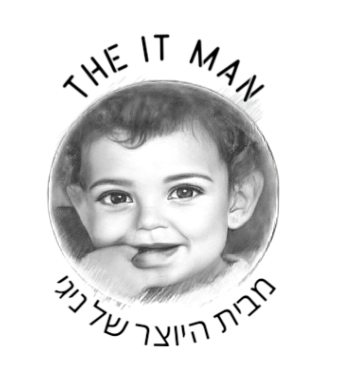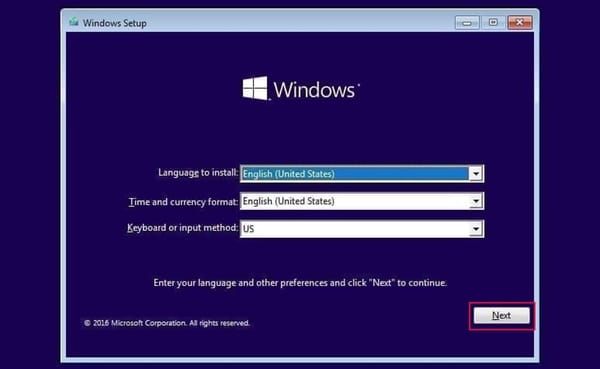Run Windows … in a Docker Container !

איך להריץ מערכות הפעלה ווירטואליות של חלונות ( גם בגרסאות ישנות ) ואפשרות להיכנס אלייהם מדפדפן...
How do I use it?
Very simple! These are the steps:
- Start the container and connect to port 8006 using your web browser.
- Sit back and relax while the magic happens, the whole installation will be performed fully automatic.
- Once you see the desktop, your Windows installation is ready for use.
Enjoy your brand new machine, and don't forget to star this repo!
How do I select the Windows version?
By default, Windows 11 will be installed. But you can add the VERSION environment variable to your compose file, in order to specify an alternative Windows version to be downloaded:
environment:
VERSION: "win11"
Select from the values below:
| Value | Version | Size |
|---|---|---|
win11 | Windows 11 Pro | 5.4 GB |
ltsc11 | Windows 11 LTSC | 4.2 GB |
win11e | Windows 11 Enterprise | 5.8 GB |
win10 | Windows 10 Pro | 5.7 GB |
ltsc10 | Windows 10 LTSC | 4.6 GB |
win10e | Windows 10 Enterprise | 5.2 GB |
win8 | Windows 8.1 Pro | 4.0 GB |
win8e | Windows 8.1 Enterprise | 3.7 GB |
win7 | Windows 7 Enterprise | 3.0 GB |
vista | Windows Vista Enterprise | 3.0 GB |
winxp | Windows XP Professional | 0.6 GB |
2025 | Windows Server 2025 | 5.0 GB |
2022 | Windows Server 2022 | 4.7 GB |
2019 | Windows Server 2019 | 5.3 GB |
2016 | Windows Server 2016 | 6.5 GB |
2012 | Windows Server 2012 | 4.3 GB |
2008 | Windows Server 2008 | 3.0 GB |
2003 | Windows Server 2003 | 0.6 GB |